
Craft Tip: Adobe Reader’s Snapshot Tool
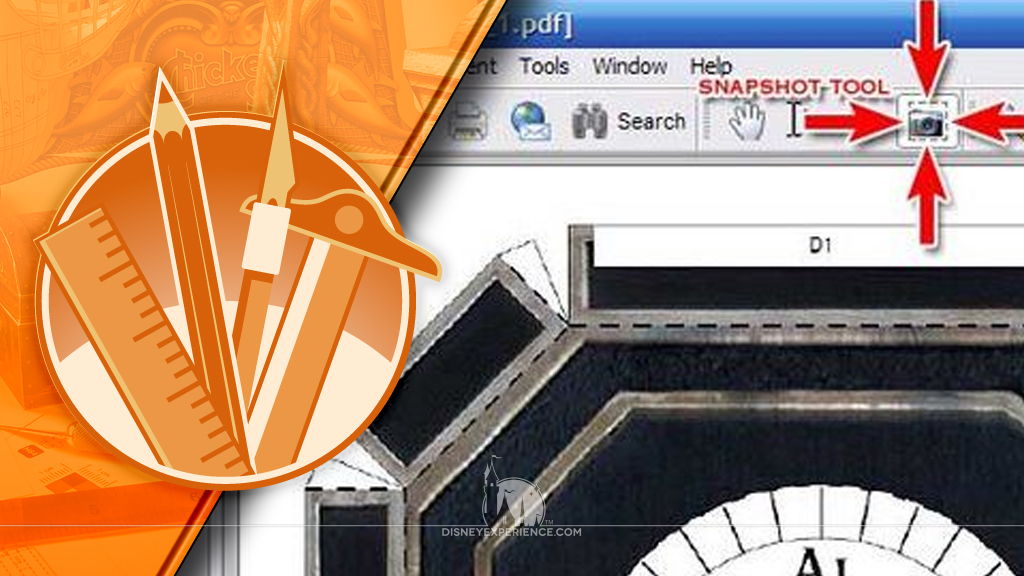
Here’s a nifty tip for those of you who build paper models (and other models in PDF format). If you ever find yourself needing to print a single model part or a small section of a page, you can potentially save yourself a lot of ink. Here’s what to do:
- Open the file in Adobe Reader.
- Select the snapshot tool.
- Draw a box around the part(s) that you want to print by holding down the left mouse button. When you release the button, the selected area will be copied to the Clipboard.
- Click the Print button, and only your selection will be printed.
The downside is that you can’t select multiple parts and print them on one page. And unless you print all parts with no page scaling, there’s no guarantee that they’ll print at the correct size.
Both the post author and this website have not received any compensation for writing this post. Both the post author and this website have no material connection to the third-party brands, products, or services that have been mentioned. This is being disclosed in accordance with the Federal Trade Commission’s 16 CFR, Part 255: “Guides Concerning the Use of Endorsements and Testimonials in Advertising.”

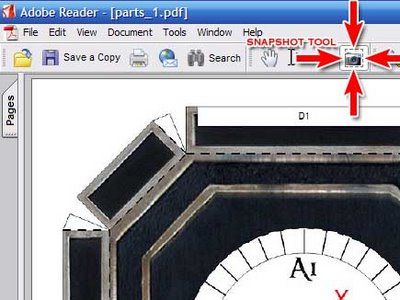
Do you have a thought about this post? Why not leave a comment . . .