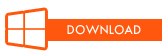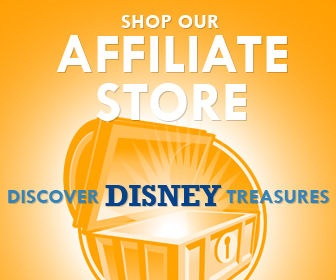Mouse Cursors
Page 2
-
Jafar's Snake Staff

-
Glove

-
Rocket Rods

-
Patriotic Mickey

-
Stitch

-
Magic Mirror

-
Haunted Mansion Holiday

-
Snow White

-
Cheshire Cat

-
Princess Aurora's Dress

-
Donald Duck Cursor Set

-
Solar Surfer

-
Main Street Electrical Parade

-
Wicked Queen

-
Zero

-
King Triton's Trident

-
Magic Carpet

-
Mickey Mouse

-
Tower of Terror Elevator Shaft

-
Tinker Bell

Installing and Using Mouse Cursors
Windows 10
To change the mouse cursors, follow these steps:
- Right-click on the Desktop.
- Choose Personalize.
- Select Themes form the left side menu.
- Press Mouse Pointer Settings. A pop-up window will appear.
- Select the Pointers tab.
- Choose the cursor that you want to change, and click Browse.
- Locate the folder that contains the cursos that you downloaded.
- Choose the cursor that you want to use, and press Open.
- Repeat steps 5-7 for all of the cursors that you want to change.
- To save the cursor settings, click Save As. Type a name and click OK.
- Press OK in all of the open windows.
Windows 8
To change the mouse cursors, follow these steps:
- Right-click on the Desktop.
- Choose Personalize.
- Press Change Mouse Pointers.
- Select the Pointers tab.
- Choose the cursor that you want to change, and click Browse.
- Locate the folder that contains the cursos that you downloaded.
- Choose the cursor that you want to use, and press Open.
- Repeat steps 5-7 for all of the cursors that you want to change.
- To save the cursor settings, click Save As. Type a name and click OK.
- Press OK in all of the open windows.
Windows 7
To change the mouse cursors, follow these steps:
- Right-click on the Desktop.
- Choose Personalize.
- Press Change Mouse Pointers.
- Choose the cursor that you want to change, and click Browse.
- Locate the folder that contains the cursos that you downloaded.
- Choose the cursor that you want to use, and press Open.
- Repeat steps 4-6 for all of the cursors that you want to change.
- To save the cursor settings, click Save As. Type a name and click OK.
- Press OK in all of the open windows.
Windows Vista
To change the mouse cursors, follow these steps:
- Download & unzip the file.
- Save the cursor in a permanent location.
- Press the Start button.
- Choose Control Panel.
- Choose Hardware.
- Choose Mouse.
- Choose the Pointers tab.
- Choose which pointer you wish to change, and press Browse.
- Locate the folder that contains the cursor you downloaded.
- Choose the cursor that you want to use, and press Open.
Windows XP
To change the mouse cursors, follow these steps:
- Download & unzip the file.
- Save the cursor in a permanent location.
- Press the Start button.
- Choose Control Panel.
- Choose Appearance and Themes.
- On the far left menu, choose Mouse Pointers.
- Choose the Pointers tab.
- Choose which pointer you wish to change, and press Browse.
- Locate the folder that contains the cursor you downloaded.
- Choose the cursor that you want to use, and press Open
Windows '95 w/Plus!, Windows '98, 2000, ME, NT
To change the mouse cursors, follow these steps:
- Download & unzip the file.
- Save the cursor in a permanent location.
- Press the Start button.
- Choose Settings.
- Choose Control Panel.
- Choose Mouse.
- Choose the Pointers tab.
- Choose which pointer you wish to change, and press Browse.
- Locate the folder that contains the cursor you downloaded.
- Choose the cursor that you want to use, and press OK.