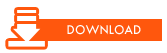Disney Gift Tags
Features:
- 11 Gift Tags
- Full Color
- Registration Marks for Proper Alignment
- Get a FREE set of gift tags by making a donation. They are printed in high resolution, pre-cut, and self-adhesive.
Required Tools:
- Scissors/Craft Knife† (required only if you prefer to cut these out by hand‡)
- Adobe Reader
- Color Printer
- Printable Sticker Sheets
Optional Tools:
- Craft ROBO Cutting Machine*
- Adobe Illustrator
- Cutting Master Plug-in* for Adobe Illustrator
*This MAY also work if you have a Silhouette cutting machine. Silhouettes are Craft ROBOs simply with a different brand name on them. Both are made by Graphtec, and should use the same software.
†Craft knives (like X-ACTO knives) are VERY DANGEROUS! Any knife is dangerous; use with caution and adult supervision.
‡The graphics feature bleeding (graphics go beyond the cutting edge), so the actual sizes are smaller than what is printed.
For your convenience, we have provided affiliate links to some of the hard-to-find, unusual, or uncommon items. As an Amazon associate, we earn from qualifying products.
Craft Parts
(Adobe® Reader® required)
†By downloading any of these files, you agree to the enclosed License Agreement.
You can also get a FREE set of gift tags printed in high resolution, pre-cut, and self-adhesive by making a donation.
Modifications & Accessories
Do you have a modification that you'd like to share? Email your pictures!
Instructions
Printing and Cutting Your Gift Tags by Hand
- Print the gift tags (Cut By Hand.pdf) onto a full-size sticker sheet. In Adobe Reader, use no page scaling, and turn on Auto-rotate and Center.
- Using scissors and/or a craft knife, cut out the gift tags along the solid lines.
Printing and Cutting Your Gift Tags with a Craft ROBO
- If you have not done it yet, download and install the Cutting Master plug-in for Adobe Illustrator.
- Print the gift tags (Machine Print.pdf) onto a full-size sticker sheet. In Adobe® Reader, use no page scaling, and turn on Auto-rotate and Center.
- Connect your Craft ROBO machine to your computer, and set up your printed tags for cutting (the title goes into the machine first). Using an adhesive cutting mat is highly recommended.
- Open the Illustrator file (Machine Cut.ai) and start the Cutting Master plugin (File > Cutting Master Robo > Cut/Plot). Two windows will appear: Cut/Plot and Cutting Master.
- Minimize the Cutting Master window (do not close it). Focus on the Cut/Plot window for the remainder of these instructions.
- In the General tab, make sure that the Media Size matches the size of your sticker sheet.
- In the Layering tab, make sure that the Cut Lines layer is checked, and is visible in the preview window.
- Check the Enable Driver Options checkbox, then select Sticker Sheet from the Preset drop-down menu.
- It is recommended to set Passes to at least 2 to make sure that the gift tags are completely cut through.
- In the Advanced tab, make sure that Use Registration Marks is checked.
- Click Send. Your Craft ROBO will now search for the three black registration marks on your sticker sheet. If it fails to find the first registration mark, you can adjust the position of the cut marks in the preview window by dragging them. Click Send to try again.
- Once all three registration points have been successfully scanned, cutting will begin.
- When cutting is finished, remove the sticker sheet from the machine. Carefully peel the sticker sheet from the adhesive cutting mat, making sure that you do not tear any tags or peel away the paper backing.
Both the post author and this website have not received any compensation for writing this post. Both the post author and this website have no material connection to the third-party brands, products, or services that have been mentioned unless otherwise explicitly stated. Some of the links in the post above are "affiliate links." This means that if you purchase the item, we will receive a commission. As an Amazon associate, we earn from qualifying products. This is being disclosed in accordance with the Federal Trade Commission's 16 CFR, Part 255: "Guides Concerning the Use of Endorsements and Testimonials in Advertising."